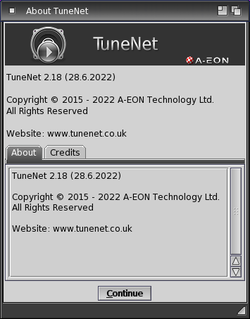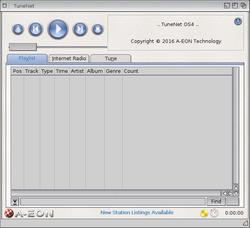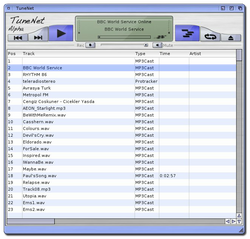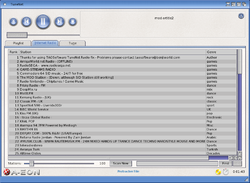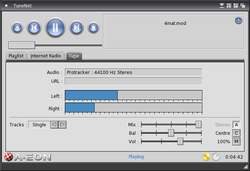TuneNet
Introduction
| TuneNet is a multi format music player and Internet radio streamer. It is part of the Enhancer Software package for OS4. |
TuneNet is a modular player which supports a range of music formats through plugins. Recording and Shout/Ice-cast broadcasting is also provided. A system GUI is provided along with a customisable minuture dock (widget/gadget) facility and XML driven skinnable interface.
The main features of TuneNet are:
- Plays MP3's and MP3 Shoutcast streams
- Integrates with IBrowse and AWeb.
- Playlist
- Built in internet stream searching facility
- Drag and drop with recursive loading
- Sound level display
- Station and current tune display
- Reaction GUI
- Plugin support (players)
- HD save for streams
- IDV3.2 tag support
- Docky skinnable interface
- Search, sorting and editing facilities
- Different playing facilities (XFade, gapless play etc..)
- Sub-song support
- On the fly resampling / multi-mixing
- Encoder support and Shoutcast compatible broadcasting
- Extended M3U playlist support and station saving within playlists
- Arexx port and support for a wide range of Arexx commands
- Localisation language support
Version Information
Current version is 2.13 released in the Enhancer Software package for OS4.
Installation Files
| TuneNet is installed in the Utilities drawer | |
| mpega.library is a library which is installed in the Libs drawer |
TuneNet requires the ProgressBar Gadget Class and TickBox Gadget Class to be installed in Classes/Gadgets drawer.
TuneNet also uses the InfoWindow Class if installed in Classes drawer.
CLI Command Options
In the Shell, type the following and press Enter key to display a list of CLI options:
TuneNet ?
TuneNet accepts the following list of CLI options:
|
-playlist -browser -stream -load -v -p -nogui -nodock -daemon -stoptune -restarttune -pausetune -addtune -nexttune -prevtune -nexttrack -prevtrack -quit |
Requests TuneNet to play from a playlist (.m3u) file. Forces TuneNet to cache the PLS file it receives from the browser. TuneNet will attempt to pick up an MP3 stream at the given http: address Preload the Tune to ram before playing (not always supported by the plugin) Verbose output (Useful in shell mode) Change the main task priority. Overrides preferences and disables the main GUI! Overrides preferences and disables the docky display. Runs in the background (No GUI or Docky in this mode)*. Stop the current tune Restart the current tune Pause toggle Add tune without playing Next tune in playlist Previous tune in playlist Next track (sub-song) Previous track (sub-song) Kill TuneNet Processes |
Examples
The following are some examples of some of the CLI options that can be used:
TuneNet mymusic.mp3 TuneNet listen.pls TuneNet -stream http://somemusicstream:8080 TuneNet -nogui mymusic.mp3 TuneNet -playlist mylist.m3u TuneNet -nodock -nogui somemoremusic.mod
Arexx Support
Since version 2, TuneNet has an Arexx port where it can accept Arexx commands from scripts and other applications.
Arexx Commands
The following Arexx commands are supported, please click command for details on it's format and usage.
Arexx Examples
For example, if you wish to control TuneNet from the CLI using the Arexx scripting language, you can enter the command lines detailed below.
The following command will instruct TuneNet to play the currently loaded song:
rx 'address TUNENET.1 PLAY'
To instruct TuneNet to adjust the volume to 60 percent use the following:
rx 'address TUNENET.1 VOLUME 60'
To close TuneNet down then use the following command:
rx 'address TUNENET.1 QUIT'