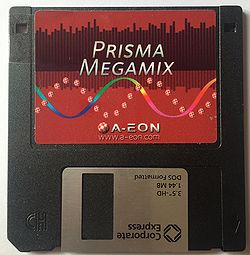Prisma
Introduction
The Prisma Megamix is a music card for the Amiga computer.
It is dual interface, being both Zorro II and clockport so it can be installed in a big box Amiga with Zorro II/III slots or installed in an A1200 Tower with a clockport cable.
Specifications
- Clockport and Zorro II interfaces (if operated in Zorro II slot, clockport can be used for compatible add-on cards)
- Compatible with Amiga A1200 T, A2000, A3000, A4000, A4000T.
- Based on VS1063 chip
- Playback of wide range of formats: MP2, MP3, WMA, OGG, LC-AAC, HE-AAC, FLAC, ALAC, IMA ADPCM, G.711 u-law, G.711 a-law, G.722, and WAV PCM formats
- Pass through port for Paula mixing. Paula mixing is automatically activated by hardware, no software interaction needed
- CDDA header
- MHI support for use with MHI compatible software such as AmigaAmp
- can be expanded by optional digital module (S/PDIF)
Installation
Before installation, it is important to observe anti-static precautions. Prisma is a [sensitive device] that can be damaged by static charge. Always wear an anti-static wrist band that is correctly earthed prior and during handling of the Prisma board.
Hardware installation into an Amiga with Zorro II/III slots
- Ensure the Amiga is powered down.
- Remove the computer casing to reveal the Zorro slots, carefully noting cable orientations and safely store case screws for reassembly later on.
- Identify an empty Zorro II/III slot. Ensure the contacts on the slots are clean and free of corrosion. If not, we recommend using a small anti-static brush with isopropyl alcohol (IPA) solution to clean the contacts.
- Handle the Prisma card on the edges taking care not to push or exert force on any component. Push the Prisma card in straight into the Zorro slot between the two rows of contacts. Ensure it is not installed at an angle and it is the correct orientation with the A-EON logo on the topside of the card. Installing the card upside down will destroy the device
- Connect the 16-way ribbon cable into the black socket on the Prisma board (it is keyed so it will only connect one way). Connect the other end to the Prisma audio back plate.
When successfully installed in a Zorro slot, and on an Amiga with Kickstart 3.0 or greater, the Prisma will appear on the Expansion Board Diagnostic screen as Manufacturer: 3643 and Product: 48 Status: Working
Hardware installation into an Amiga 1200 Tower clockport
Hardware installation into an Amiga 1200 Desktop clockport
Installation into an Amiga 1200 desktop is possible by connecting to the A1200's clockport. It is very important to note that before installation, the Prisma must be fully electrically insulated to prevent damage of shorting against either the A1200 metal underside of the keyboard, floppy drive or upper RF shielding.
Software Installation
The driver software is supplied on Amiga formatted floppy disk with the card.
- Boot to your Workbench from your hard disk.
- Insert the floppy disk into the disk drive and the icon will appear on Workbench screen.
- Double click the icon to open the contents of the floppy disk and double click the Install_Prisma_Megamix icon. You will need the Installer utility loaded on your system to run the automated installation process.
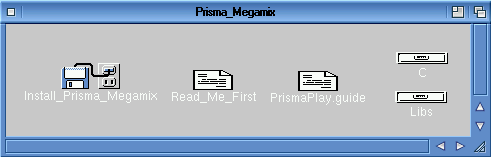
To manually install the software:
- Copy the file from the floppy disk named PrismaPlay to your system's C drawer
- Copy the file from the floppy disk named Prisma.library to your system's Libs drawer)
- Copy the directory (and it's contents) named MHI to your system's Libs drawer
PrismaPlay
PrismaPlay is a CLI command that is supplied with the Prisma software distribution.
To play supported music files, use the PrismaPlay command through the CLI.
It supports the following options:
Q=QUIET/S,F=FILE,S=STOP/S,SH=SHUFFLE/S,R=REPEAT/S,V=VOLUME/K/N,B=BALANCE/K/N, VU=VUMETER/S,I=REFRESHINTERVAL/K/N,VERBOSE/S
It will automatically open a file requester if you do not specify a filename in the CLI, so that you can easily navigate to the music file you wish to play.
Please read PrismaPlay.guide (included in the software distribution) for a description of the options and the keyboard controls.