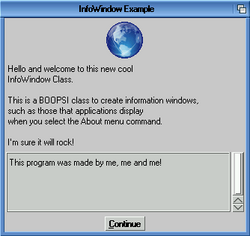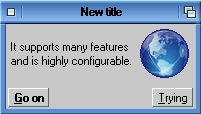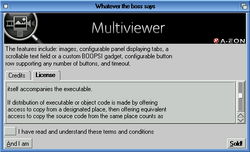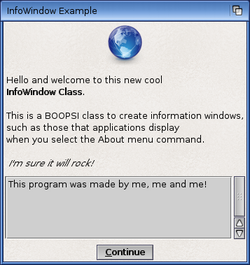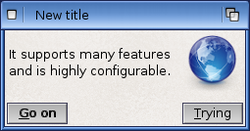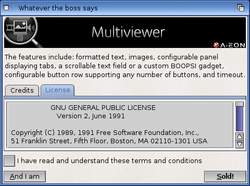Difference between revisions of "InfoWindow Class"
Jump to navigation
Jump to search
| Line 13: | Line 13: | ||
==Features== | ==Features== | ||
| + | The features include: | ||
| + | * Formatted text | ||
| + | |||
| + | * Aligned images | ||
| + | |||
| + | * Configurable panel featuring tabs, a configurable text field or a custom BOOPSI gadget | ||
| + | |||
| + | * Configurable button row supporting any number of buttons, and a timeout feature. | ||
==Screenshots== | ==Screenshots== | ||
Revision as of 20:45, 5 June 2016
Introduction
This guide describes the ReAction compatible InformationWindow.class for users and developers.
The InformationWindow.class is a BOOPSI compliant class that is used to display Information windows such as About windows commonly found in many applications.
From a developer's perspective, it provides an easy and adaptable way of creating and presenting the information window within their application.
Version
The latest version is 53.6 available in the Enhancer Software for both AmigaOS3 and AmigaOS4.
Features
The features include:
- Formatted text
- Aligned images
- Configurable panel featuring tabs, a configurable text field or a custom BOOPSI gadget
- Configurable button row supporting any number of buttons, and a timeout feature.
Screenshots
|
OS3 version |
OS3 version |
OS3 version |
|
OS4 version |
OS4 version |
OS4 version |
For Developers
TABLE OF CONTENTS
infowindow.class/--datasheet--
infowindow.class/IWM_OPEN
infowindow.class/--datasheet-- infowindow.class/--datasheet--
NAME
infowindow.class -- Create an information window
SUPERCLASS
window.class
REQUIRES
bitmap.image, button.gadget, checkbox.gadget, clicktab.gadget,
label.image, layout.gadget, scroller.gadget, texteditor.gadget,
window.class
DESCRIPTION
This is a BOOPSI class to create information windows, such as those that
applications display when you select the "About" menu command.
Supported features:
- formatted text
- image with configurable placement and backfill
- configurable panel to display tabs, a scrollable text field, or a custom
BOOPSI gadget (e.g. a listbrowser)
- configurable button row supporting any number of buttons
- optional checkbox gadget for confirming information
- keyboard control
- timeout
The class does not replace the Requester Class but it can be seen as
a more sophisticated version of the REQTYPE_INFO requester type.
METHODS
OM_NEW -- creates the infowindow object, sets attributes and defaults
OM_SET -- sets object attributes (passed to the superclass first)
OM_GET -- retrieves object attributes (passed to the superclass first)
OM_DISPOSE -- disposes of the infowindow object
IWM_OPEN -- opens the infowindow
KEYBOARD CONTROL
Escape
Cancels the infowindow (IWM_OPEN returns IWMRES_CANCEL).
Return / Enter
Selects the default choice and closes the infowindow (IWM_OPEN returns
the number of the button).
Cursor Left / Right
Switches between tabs (if the tab panel is displayed).
ATTRIBUTES
The infowindow is in fact a modal (i.e. blocking) requester, so all of its
attributes can only be set or retrieved when the window is NOT open.
Use SetAttrs() freely in between individual IWM_OPEN calls to re-configure
the infowindow: no need to dispose of and rebuild the object if you want
to change the look, contents or behaviour of the window.
SetAttrs() will return the number of attributes set.
The InfoWindow Class is based on the Window Class, so many attributes
supported by the superclass are applicable. Use them wisely: make sure
you don't turn the infowindow into something it's not supposed to be.
The following superclass attributes are explicitly IGNORED because their
(mis)use could compromise the look or functioning of the infowindow:
WA_Backdrop
WA_BackFill
WA_Borderless
WA_Hidden
WINDOW_AppPort
WINDOW_AppWindow
WINDOW_Iconifiable
WINDOW_IconifyGadget
WINDOW_IDCMPHook
WINDOW_InputEvent
WINDOW_MenuStrip
WINDOW_NewMenu
WINDOW_PopupGadget
Further notes on the use of superclass attributes:
WA_Width and WA_Height are treated as WA_InnerWidth and WA_InnerHeight,
respectively. This behaviour is inherited from the Window Class.
If WA_CloseGadget is provided and set to TRUE, the IWM_OPEN method will
return the value of IWMRES_CANCEL if the window was closed (= cancelled)
via the close gadget. The Escape key shortcut has an identical function
(and result value) but it is available at all times, regardless of the
WA_CloseGadget setting.
The class needs to be able to resolve the screen on which the infowindow
will open. The following policy is applied here:
- If INFOWINDOW_Parent is set, the class will attempt to obtain the screen
pointer from the parent window object (the window needs to be open for
this to work);
- the WA_CustomScreen, WA_PubScreen and WA_PubScreenName tags are next in
preference, respectively;
- if there is no tag setting allowing to resolve the screen, it is assumed
that opening on the default public screen is requested.
You might prefer setting INFOWINDOW_Parent over the Intuition screen tags.
This way the infowindow will always stay with your program window, which
is especially useful if your application supports jumping between screens.
Otherwise you'd have to update the infowindow with a new screen pointer
whenever the application changes screen.
The InfoWindow Class' own attributes are described below:
INFOWINDOW_Parent (Object *)
A pointer to a window object that will be the "parent" of the
information window. Often the parent is the application's main window.
The class will automatically set the busy pointer for the parent,
blocking its input while the infowindow is open.
Applicability is (OM_NEW, OM_SET)
INFOWINDOW_BodyText (CONST_STRPTR)
Text for the body of the information window.
The following codes can be used within the provided string to change
the soft style of the text:
ESC u -- underline
ESC b -- bold
ESC i -- italic
ESC n -- normal
Example string: "The following words \33bare in bold\33n."
Defaults to NULL
Applicability is (OM_NEW, OM_SET, OM_GET)
INFOWINDOW_GadgetText (CONST_STRPTR)
Text for the information window's button(s), delimited by the vertical
bar character (|) if you want more than one button (e.g. "Yes|No").
Defaults to "_OK"
Applicability is (OM_NEW, OM_SET, OM_GET)
INFOWINDOW_CheckBoxText (CONST_STRPTR)
If you provide this text string, the class will display a checkbox
gadget at the bottom of the information window. The string will become
the gadget's label.
One obvious purpose of the checkbox is to allow the user to confirm the
information displayed in the window before closing it and proceeding.
The state of the gadget upon closing the infowindow can be retrieved
via the INFOWINDOW_Checked tag; see below.
Defaults to NULL (no checkbox will be displayed)
Applicability is (OM_NEW, OM_SET, OM_GET)
INFOWINDOW_Checked (BOOL)
Setting this attribute will make the checkbox selected or unselected
when the infowindow next opens. GetAttrs() can be used to retrieve the
state of the gadget upon closing the window.
Please note that the class stores the checkbox state regardless of
whether the infowindow was OK'ed, cancelled, or timed out. You'll want
to also check the IWM_OPEN method return value to distinguish between
these situations.
Defaults to FALSE
Applicability is (OM_NEW, OM_SET, OM_GET)
INFOWINDOW_Justification (uint16)
Body text justification. Applicable values are LJ_LEFT, LJ_CENTER
or LJ_RIGHT.
Defaults to LJ_LEFT (left-justified)
Applicability is (OM_NEW, OM_SET)
INFOWINDOW_WrapBorder (uint16)
If the body text does not contain any linefeeds (\n) it will be
word-wrapped automatically after the number of characters specified
in this tag.
Defaults to 0 (no word-wrap)
Applicability is (OM_NEW, OM_SET)
INFOWINDOW_DefButton (uint32)
Specifies the default, highlighted button. If the Return or Enter key is
pressed, the infowindow will close as if this button has been selected.
A value of 0 means there is no default button, and the Return/Enter
keyboard shortcut will not be available.
Defaults to 1 (the first button from the left)
Applicability is (OM_NEW, OM_SET)
INFOWINDOW_Image (Object *)
A custom BOOPSI image object to display in the information window. Note
that the image will not be disposed of by the class, you need to take
care of this yourself (the logic here is: "you create the image, you
dispose of it").
This tag takes precedence over INFOWINDOW_ImageFile (see below).
If your application supports jumping between different screens, it might
be necessary to rebuild your custom image object for the particular new
host screen, to ensure the image is rendered with proper colours. This
will be the case when jumping between an 8-bit screen and a 16/32-bit
screen, or vice versa.
Defaults to NULL
Applicability is (OM_NEW, OM_SET, OM_GET)
INFOWINDOW_ImageFile (CONST_STRPTR)
A name of a source file from which the class will create a BOOPSI image
to display in the information window. The file can be in any picture
format supported by DataTypes. The image object created this way is
stored internally and the class will dispose of it automatically.
This tag will be ignored if INFOWINDOW_Image is provided (see above).
Defaults to NULL
Applicability is (OM_NEW, OM_SET)
INFOWINDOW_ImagePlace (uint32)
Flags to determine the placement of the image with regard to the body
text. The image can be placed on the left (default), on the right,
above or below the text. When PLACEIMAGE_ABOVE or PLACEIMAGE_BELOW is
set, the image will be center-aligned horizontally unless you also set
PLACEIMAGE_LEFT or PLACEIMAGE_RIGHT (for example, setting this tag to
the combination of PLACEIMAGE_ABOVE|PLACEIMAGE_LEFT will display the
image in the top-left corner above the body text).
This tag will be ignored if there is no body text.
Defaults to PLACEIMAGE_LEFT
Applicability is (OM_NEW, OM_SET)
INFOWINDOW_ImageBackFill (struct Hook *)
Sometimes it may be desirable to place the image on a filled background.
This tag allows providing a backfill hook for this purpose.
Defaults to NULL
Applicability is (OM_NEW, OM_SET)
INFOWINDOW_TabPanel (struct InfoWindowTab *)
Use this tag to configure a special panel for displaying additional
information in the window. This will normally be a tabbed panel with
scrollable text fields but other configurations are also possible.
The tabbed panel is created by passing an array of struct InfoWindowTab
(see <classes/infowindow.h> for definition). The Label member of each
structure in the array must contain the tab label string. The actual
contents of the Data member may vary depending on the Type member value:
TABDATA_STRING -- Data contains a text string
TABDATA_FILE -- Data contains a name of a text file
TABDATA_LOCK -- Data contains a DOS lock on a text file
This means that information to be displayed in the panel can be placed
externally. For example, you can have a dedicated tab for displaying
the program licence, the text of which is in a file on disk (only plain
text files are supported at the moment):
struct InfoWindowTab tabs[] =
{
{ "Credits", (APTR) "This program was made by me!", TABDATA_STRING },
{ "Licence", (APTR) "PROGDIR:Docs/Licence.txt", TABDATA_FILE },
{ NULL, NULL, TABDATA_END }
};
Note that the array must be properly terminated as shown.
If instead of an array you pass a single struct InfoWindowTab with
a NULL Label member, a scrollable text field will be created in the
place of the tabbed panel:
struct InfoWindowTab textField =
{
NULL,
(APTR) "PROGDIR:Docs/Licence.txt",
TABDATA_FILE
};
The configuration can be further customized by using the TABDATA_GADGET
value for Type. In such a case the Data member shall point to a BOOPSI
gadget (for example, a listbrowser):
struct InfoWindowTab customPanel =
{
NULL,
(APTR) myListBrowser,
TABDATA_GADGET
};
The configuration above will display your own listbrowser gadget
instead of the panel, and this
struct InfoWindowTab tabs[] =
{
{ "Credits", (APTR) myListBrowser, TABDATA_GADGET },
{ "Licence", (APTR) "PROGDIR:Docs/Licence.txt", TABDATA_FILE },
{ NULL, NULL, TABDATA_END }
};
will show your listbrowser under the "Credits" tab instead of the
standard text field.
The tab panel's text fields are currently rendered using the Texteditor
Gadget. This may change in the future.
Defaults to NULL (no panel)
Applicability is (OM_NEW, OM_SET)
INFOWINDOW_TimeOut (uint32)
The displayed information window will time out and close after the
number of seconds specified via this tag. The IWM_OPEN method will
return with a result of IWMRES_TIMEOUT.
Defaults to 0 (no timeout)
Applicability is (OM_NEW, OM_SET)
NOTES
The timeout feature is currently implemented with IntuiTicks, so the
internal countdown will stop when the infowindow becomes inactive.
This needs to be reimplemented using timer.device.
BUGS
SEE ALSO
infowindow.class/IWM_OPEN infowindow.class/IWM_OPEN
NAME
IWM_OPEN -- Open the information window
SYNOPSIS
int32 result = IDoMethodA(APTR obj, Msg msg);
int32 result = IDoMethod(APTR obj, IWM_OPEN, NULL);
FUNCTION
Opens the information window.
INPUTS
obj - an infowindow object pointer
msg - a Msg with MethodID = IWM_OPEN (see <intuition/classusr.h>)
RESULT
The number of the button (1, 2, 3...) the user has selected.
IWMRES_ERROR if the information window failed to open for some reason.
IWMRES_CANCEL if the window was closed via the close gadget or Esc key.
IWMRES_TIMEOUT if the window has timed out.
EXAMPLE
NOTES
BUGS
SEE ALSO