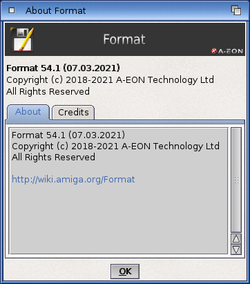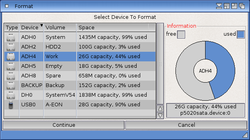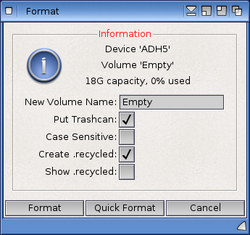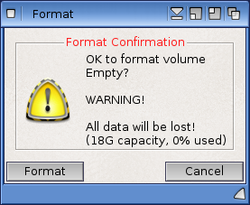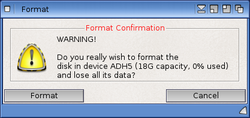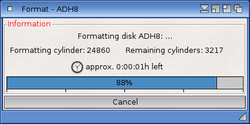Difference between revisions of "Format"
Jump to navigation
Jump to search
| Line 23: | Line 23: | ||
<pre style="color: black; background:lightgray; font-family:courier; width:60%"> | <pre style="color: black; background:lightgray; font-family:courier; width:60%"> | ||
| − | DEVICE=DRIVE/K/A,NAME/K/A,OFS/S,FFS/S,INTL=INTERNATIONAL/S,NOINTL=NOINTERNATIONAL/S,DIRCACHE/S,NODIRCACHE/S,LN=LONGNAME/S,NOICONS/S,QUICK/S,NOVERIFY/S,NOCONFIRM/S,MAXMEM/K/N,RETRY/K/N,LOGFILE/K,CS=CASESENSITIVE/S,NR=NORECYCLED/S,SR=SHOWRECYCLED/S | + | DEVICE=DRIVE/K/A,NAME/K/A,OFS/S,FFS/S,INTL=INTERNATIONAL/S, |
| + | NOINTL=NOINTERNATIONAL/S,DIRCACHE/S,NODIRCACHE/S,LN=LONGNAME/S, | ||
| + | NOICONS/S,QUICK/S,NOVERIFY/S,NOCONFIRM/S,MAXMEM/K/N,RETRY/K/N, | ||
| + | LOGFILE/K,CS=CASESENSITIVE/S,NR=NORECYCLED/S,SR=SHOWRECYCLED/S | ||
</pre> | </pre> | ||
Revision as of 11:53, 16 April 2016
Introduction
Using Format
Workbench
Format can be invoked from the Workbench by right clicking on a device and selecting the Format disk... option from the icons menu or it can be run directly from the System drawer by double clicking on it's icon. If you run it directly, the Format Select Device window will appear listing the available devices on the system.
Command Line
Alternatively Format command can be run directly from the CLI.
Shown below are the command line options that the Format command accepts in the CLI:
DEVICE=DRIVE/K/A,NAME/K/A,OFS/S,FFS/S,INTL=INTERNATIONAL/S, NOINTL=NOINTERNATIONAL/S,DIRCACHE/S,NODIRCACHE/S,LN=LONGNAME/S, NOICONS/S,QUICK/S,NOVERIFY/S,NOCONFIRM/S,MAXMEM/K/N,RETRY/K/N, LOGFILE/K,CS=CASESENSITIVE/S,NR=NORECYCLED/S,SR=SHOWRECYCLED/S