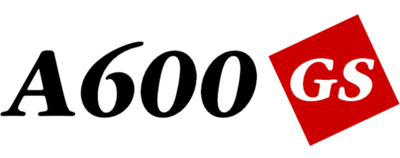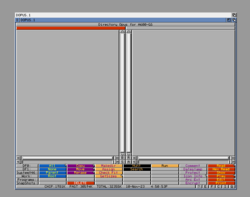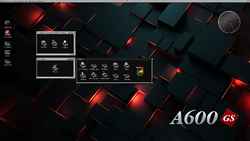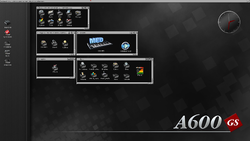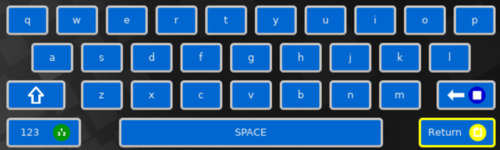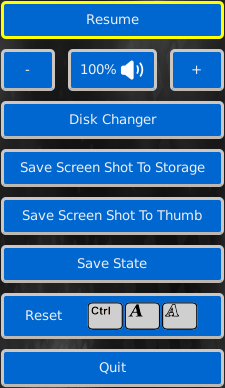Difference between revisions of "A600GS"
| Line 115: | Line 115: | ||
* <b>Directory Opus 4 GPL</b> ([http://www.gpsoft.com.au GP Software]) | * <b>Directory Opus 4 GPL</b> ([http://www.gpsoft.com.au GP Software]) | ||
| − | + | This famous file manager achieved excellent reviews and plaudits when it was released. Its instant familiarity with Amiga users makes it the perfect choice for managing files on the A600GS. Original development by GP Software, Australia. | |
<div align=center>[[File:directory_opus_for_a600gs.png|250px]]</div> | <div align=center>[[File:directory_opus_for_a600gs.png|250px]]</div> | ||
* <b>AmiBench Release V46</b> (AmigaKit Ltd) | * <b>AmiBench Release V46</b> (AmigaKit Ltd) | ||
| − | + | [[AmiBench]] is the advanced desktop that is pre-installed on the A600GS. Developed by AmigaKit Ltd.<br> | |
| − | [[AmiBench]] is the advanced desktop that is pre-installed on the A600GS.<br> | ||
<br /> | <br /> | ||
<div align=center>[[File:a600gs_amibench_screen_4.png|250px]] [[File:a600gs_amibench_screen_2.png|250px]]</div> | <div align=center>[[File:a600gs_amibench_screen_4.png|250px]] [[File:a600gs_amibench_screen_2.png|250px]]</div> | ||
Revision as of 17:10, 14 January 2024
Introduction
This page provides information repository about the A600GS computer from AmigaKit Ltd.
Hardware
A600GS
- 2GB system memory
- 64GB total storage
A600GS+
- 4GB system memory
- 128GB total storage
Joypad
The official joypad is supplied as standard.
The features of the joypad are:
- 4x independent fire buttons:
| Blue button | backspace shortcut for virtual keyboard | |||
| Yellow button | escape from sub-menu or close virtual keyboard | |||
| Red button | select an option when highlighted | |||
| Green button | toggle between numeric or letters on virtual keyboard |
- 2x function buttons:
| Select button | Change disks, save state or snapshot display. | |||
| Start button | Start or pause a game, scene demo or application. |
- 2x shoulder pads
Joypad is branded with the A600GS logo.
Mouse
The official mouse is supplied with the A600GS+ only or as an additional purchase. It features:
- mouse wheel
- optical sensor
The mouse is required for applications such as Personal Paint and OctaMED.
Mouse is branded with the double tick/red diamond logo.
Ports
The following ports are available:
- 9-pin D-Sub: for connection of Amiga 9-pin mouse (A600GS+ only)
- 9-pin D-Sub: connection of Amiga 9-pin joystick (A600GS+ only)
- HDMI: for connection to a High Definition television
- Ethernet: optionally connect the A600GS to your network or use the in built wireless connection
- USB: for mass storage USB flash devices, keyboard, mice and joypads
- Audio Out: 3.5mm analogue audio socket for connection to speakers
Software
The A600GS+ features the following pre-installed software:
- Personal Paint "PPaint" (A-EON Technology Ltd)
- Directory Opus 4 GPL (GP Software)
This famous file manager achieved excellent reviews and plaudits when it was released. Its instant familiarity with Amiga users makes it the perfect choice for managing files on the A600GS. Original development by GP Software, Australia.
- AmiBench Release V46 (AmigaKit Ltd)
AmiBench is the advanced desktop that is pre-installed on the A600GS. Developed by AmigaKit Ltd.
- OctaMED (A-EON Technology Ltd)
Virtual Keyboard
If you do not have a keyboard attached, you can open the on screen keyboard by pressing the red fire button on the joypad whilst in an input box. It will be displayed at the bottom of the screen. Navigate the keys by using the joypad cross hairs. The red button will select the key that is currently highlighted. You can change to upper case keys by selecting the ↑ Shift key on the on screen keyboard. Numeric keys can be shown by selecting the 123 key on the virtual keyboard or green button on joypad. Backspace can be initiated by pressing the blue button on joypad. Return can be initiated by pressing the yellow button on the joypad.
Pause Menu
When running any game or application it can be halted by pressing the Start button on the joypad. The Pause Menu will be displayed in the centre of the screen offering several options. To close this menu and resume using the game or application, either select the Resume option with the Red button. Alternatively press the Start button again on the joypad.
- Disk Changer: for multi disk titles, change between the currently inserted disks
- Save Screenshot To Storage: capture the screen image of the currently halted game/application. Screen grab will be saved to storage area.
- Save Screenshot To Thumb: capture the screen image of the currently halted game/application. Screen grab will be resized and saved as the game's disk thumbnail image on the main menu.
- Save State: save the current state of the game/application. It can then be resumed from the start or at the current saved state.
- Reset: reset the currently running game/application. The selected game/application will then attempt to reboot.
- Quit: close down the currently running game/application and return the to main menu.
Downloads
Network Connection
The network connection needs to be setup first to access internet services.
In the System menu, select Network and add a new connection. This can be either a wireless or wired connection.
Wireless networks will need to be selected and the wireless password entered.
Most network connections use the default DHCP option. The Static option can be used if you want to assign a specific IP address for the A600GS on the local network.
AmiSphere
The A600GS uses AmiSphere services for all downloads and system updates. It is therefore necessary to register for an AmiSphere user account. This can be done directly in the A600GS AmiSphere menu or alternatively on the AmiSphere website:
AmiSphere New User Registration
System Updates
The A600GS system software can be upgraded through the internet to provide extra features and functionality as well as bug fixes.
System updates can only be accessed by registering the A600GS serial key code on your AmiSphere user account. Once you are logged in to AmiSphere, the latest system software revision number will be reported. If an update is available it can be downloaded and the system can be upgraded.
IMPORTANT: Do not switch off, reset or interrupt your A600GS while it is installing the system update
Trivia
The computer is given the GS suffix which is short for Game System.
There is a long running tradition, started originally by Commodore engineers, on having The B-52s song titles on Amiga compatible hardware. The A600GS board is no exception to this tradition as it features Good Stuff on the silkscreen.
Websites
The official A600GS website can be found at a600gs.com
Legal
© Copyright 2018-2023 AmigaKit Ltd. A600, A600GS, A600GS+, Amibench, Release V46 are trade marks of AmigaKit Ltd in the United Kingdom and/or other countries. Double tick/red diamond logo is a trade mark used under licence.
Directory Opus and Dopus are trademarks of GP Software, Austrlia.