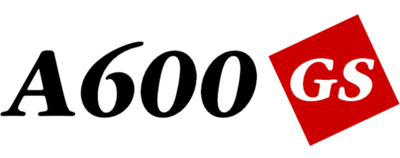Difference between revisions of "A600GS"
(→Joypad) |
(→Joypad) |
||
| Line 25: | Line 25: | ||
{| | {| | ||
|- | |- | ||
| + | | | ||
|[[File:blue_joypad_button.png|center|32px]] | |[[File:blue_joypad_button.png|center|32px]] | ||
|'''Blue button''' | |'''Blue button''' | ||
| Line 30: | Line 31: | ||
|backspace on virtual keyboard | |backspace on virtual keyboard | ||
|- | |- | ||
| + | | | ||
|[[File:yellow_joypad_button.png|center|32px]] | |[[File:yellow_joypad_button.png|center|32px]] | ||
|'''Yellow button''' | |'''Yellow button''' | ||
| Line 35: | Line 37: | ||
|escape from sub-menu | |escape from sub-menu | ||
|- | |- | ||
| + | | | ||
|[[File:red_joypad_button.png|center|32px]] | |[[File:red_joypad_button.png|center|32px]] | ||
|'''Red button''' | |'''Red button''' | ||
| Line 40: | Line 43: | ||
|select option | |select option | ||
|- | |- | ||
| + | | | ||
|[[File:green_joypad_button.png|center|32px]] | |[[File:green_joypad_button.png|center|32px]] | ||
|'''Green button''' | |'''Green button''' | ||
Revision as of 15:23, 9 November 2023
Introduction
This page provides information repository about the A600GS computer from AmigaKit Ltd.
Hardware
A600GS
- 2GB system memory
- 64GB total storage
A600GS+
- 4GB system memory
- 128GB total storage
Joypad
The official joypad is supplied as standard featuring:
- 4x independent fire buttons:
| Blue button | backspace on virtual keyboard | |||
| Yellow button | escape from sub-menu | |||
| Red button | select option | |||
| Green button |
- 2x shoulder pads
- 2x function buttons
Joypad is branded with the A600GS logo.
Mouse
The official mouse is supplied with the A600GS+ only or as an additional purchase. It features:
- mouse wheel
- optical sensor
The mouse is required for applications such as Personal Paint and OctaMED.
Mouse is branded with the double tick/red diamond logo.
Ports
The following ports are available:
- 9-pin D-Sub: for connection of Amiga 9-pin mouse (A600GS+ only)
- 9-pin D-Sub: connection of Amiga 9-pin joystick (A600GS+ only)
- HDMI: for connection to a High Definition television
- Ethernet: optionally connect the A600GS to your network or use the in built wireless connection
- USB: for mass storage USB flash devices, keyboard, mice and joypads
Software
The A600GS+ features the following pre-installed software:
- Personal Paint "PPaint" (A-EON Technology Ltd)
- OctaMED (A-EON Technology Ltd)
- Amibench Release V46 (AmigaKit Ltd)
- Directory Opus 4 GPL (GP Software)
Virtual Keyboard
If you do not have a keyboard attached, you can open the on screen keyboard by pressing the Select button on the joypad. It will be displayed at the bottom of the screen. Navigate the keys by using the joypad cross hairs. Fire button will select the key. You can change to upper case keys by selecting the Shift key on the on screen keyboard. Numeric keys can be shown by selecting the 123 key on the virtual keyboard.
Downloads
Network Connection
The network connection needs to be setup first to access internet services.
In the System menu, select Network and add a new connection. This can be either a wireless or wired connection.
Wireless networks will need to be selected and the wireless password entered.
Most network connections use the default DHCP option. The Static option can be used if you want to assign a specific IP address for the A600GS on the local network.
AmiSphere
The A600GS uses AmiSphere services for all downloads and system updates. It is therefore necessary to register for an AmiSphere user account. This can be done directly in the A600GS AmiSphere menu or alternatively on the AmiSphere website:
AmiSphere New User Registration
System Updates
The A600GS system software can be upgraded through the internet to provide extra features and functionality as well as bug fixes.
System updates can only be accessed by registering the A600GS serial key code on your AmiSphere user account. Once you are logged in to AmiSphere, the latest system software revision number will be reported. If an update is available it can be downloaded and the system can be upgraded.
IMPORTANT: Do not switch off, reset or interrupt your A600GS while it is installing the system update
Trivia
The computer is given the GS suffix which is short for Game System.
There is a long running tradition, started originally by Commodore engineers, on having The B-52s song titles on Amiga compatible hardware. The A600GS board is no exception to this tradition as it features Good Stuff on the silkscreen.
Websites
The official A600GS website can be found at a600gs.com
Legal
© Copyright 2018-2023 AmigaKit Ltd. A600, A600GS, A600GS+, Amibench, Release V46 are trade marks of AmigaKit Ltd in the United Kingdom and/or other countries. Double tick/red diamond logo is a trade mark used under licence.